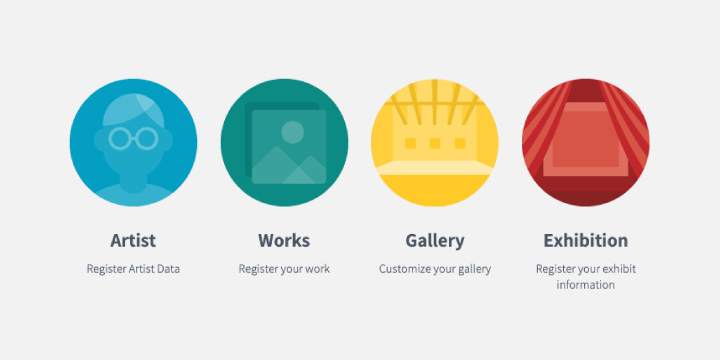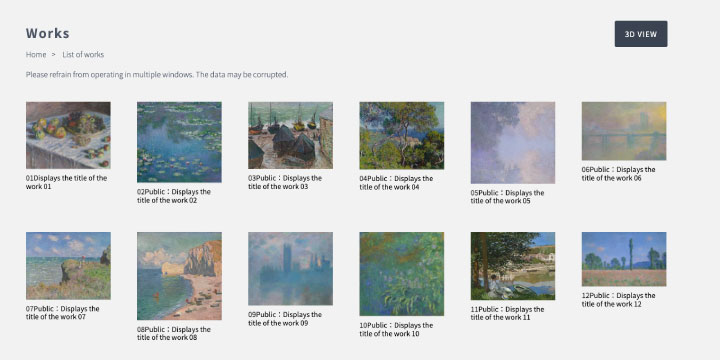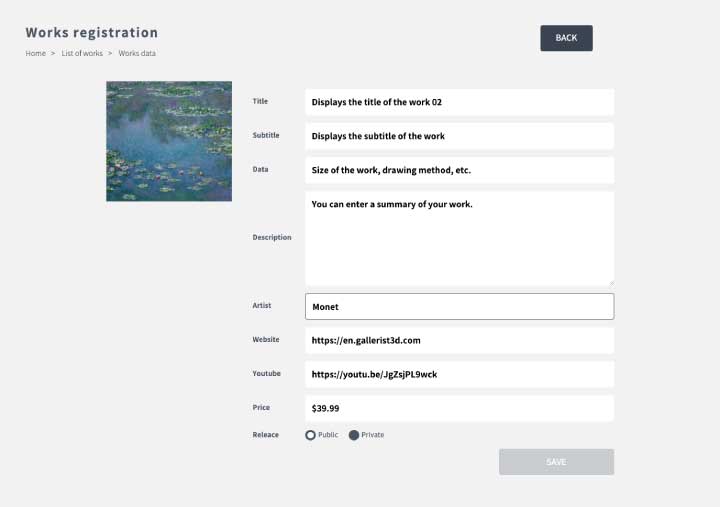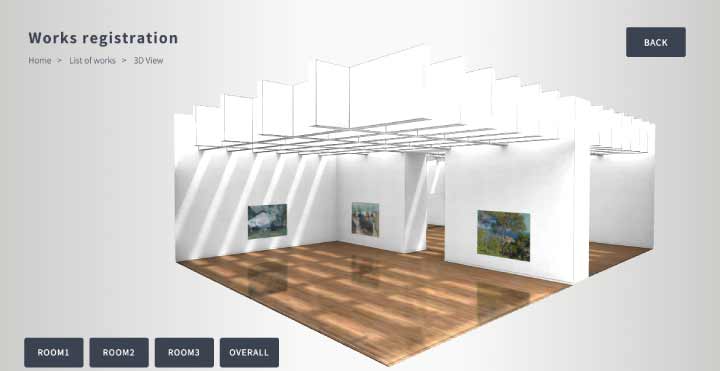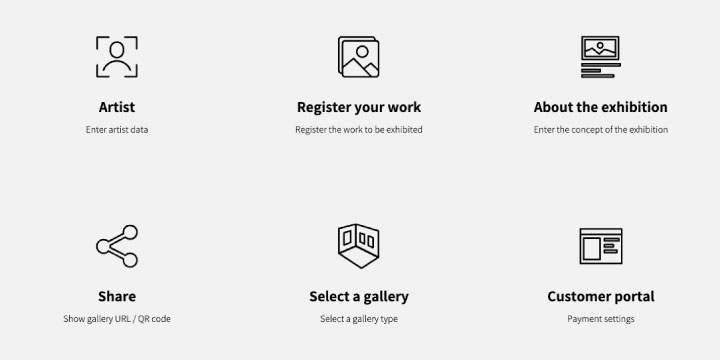
Explanation of how to display the Gallerist 3D “SOLO Plan”.
i) Preparation of artwork images
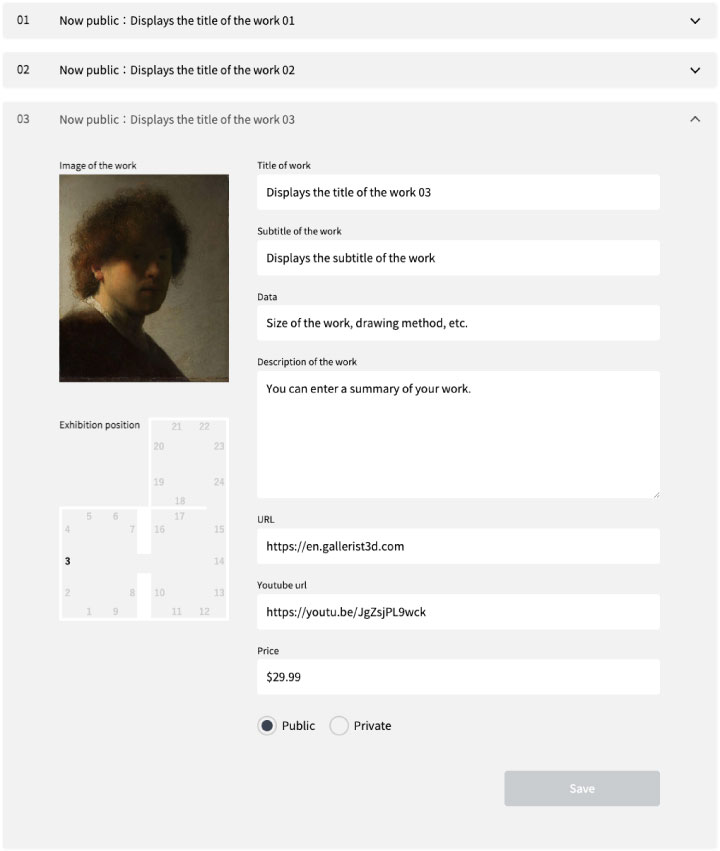
Please prepare an image of your work first.
The resolution should be approximately 2000px in height and width.
The aspect ratio should remain the same.
It is not necessary to enter the exhibit size.
The size will be automatically set according to the exhibit settings.
ii) Enter detailed information
Next, enter detailed information about the work.
Anything related to the work, such as concept or production information, is acceptable.
The story behind the artwork and the message behind the artwork are also acceptable.
If you are selling artwork, please enter the amount.
If you have an e-commerce site or sales site, please include its URL.
If you do not have an e-commerce site or other sales site, it would be a good idea to include details on how to purchase and contact you.
iii) Setting the display position
No exhibition position setting is required.
The exhibition position is automatically determined by the slot in which the work is registered.
The spacing, position, and size are optimized for display in the gallery.
Oh yeah, and don’t forget to “SAVE”!