- HOME
- About us
- For artists
- To gallery participants
- Recommended for
- Create
- 4 steps to the exhibition
- Manual: Top screen
- Manual: Artist data
- Manual: Work registration
- Manual: Gallery settings
- Manual: Exhibition information setting
- How to use the free period effectively
- Explore
- Gallery features and operation methods
- Pricing
- SOLO
- MULTI
- How to apply
- How to Cancel
- FAQ
- About gallery operation
- About the setting of the exhibition
- About license
- Contact
- Column
- JP / EN
COLUMN
How to create a gallery | How to enter information without hesitation
August 31, 2022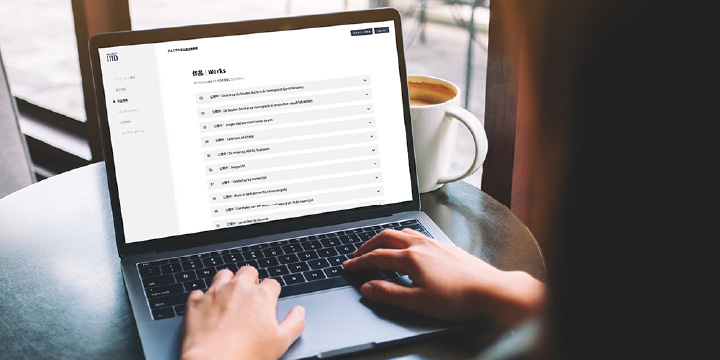
Easy exhibition by simply entering images and text.
Fill in the required fields on the web and upload images of your works.
You can freely replace or rewrite them.
You can exhibit your work in the 3D virtual gallery by simply entering the required information from the “Dashboard” management screen. The following is a detailed explanation of how to enter the necessary information.
How do I enter artist information?
Enter your profile picture, name, profile and social networking account from the Artist Information page.
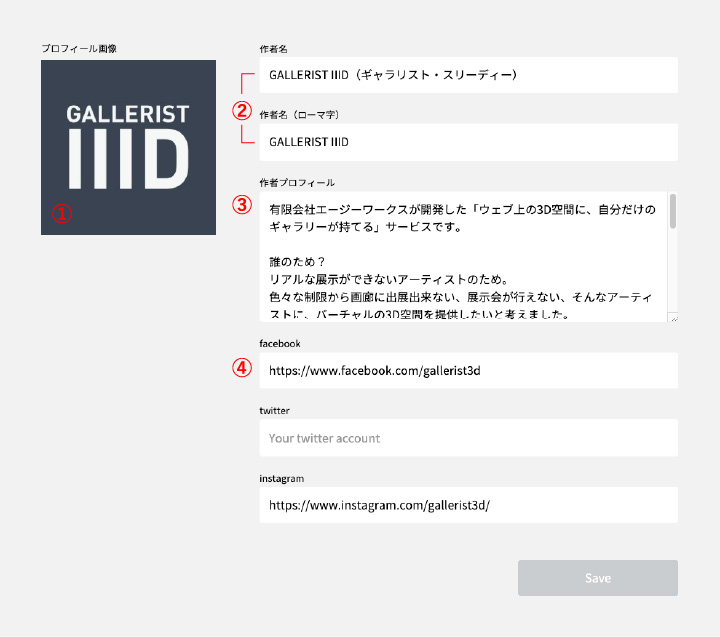
1) Profile Image
Upload a profile image. Click on this area to upload your picture. The picture will be cropped to a square.
2) Artist Name
Enter the artist name.
3) Profile
Enter the author’s profile (max. 400 characters). Feel free to enter your background, exhibition history, etc.
4) SNS Accounts
Enter the social networking account to be linked. The account entered here will be displayed in the gallery.
How do I enter exhibit information?
Enter the main image, title, and concept from the exhibit information page. google analytics ID is also available for access logging.
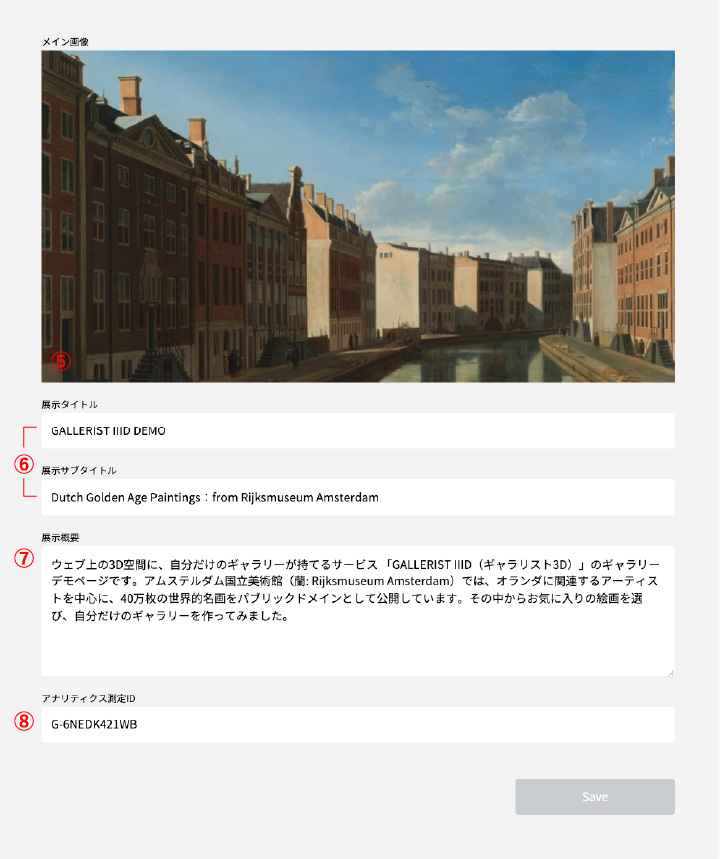
5) Key visual
The main image setting for the gallery. This image will be displayed in the intro and top screen of the gallery, and will also be displayed when sharing on SNS.
6) Exhibition title
Enter the title of the exhibit. This text will be displayed in the intro and top page of the gallery, and will also be displayed when sharing on social networking sites.
7) Exhibition overview
Enter an outline of the exhibition concept, theme, etc. Tell what this exhibit is about, including the history of the exhibit up to this point.
8) Measurement ID
Set up a google analytics account. By setting the measurement ID here, the access log acquisition tag will be inserted automatically.
How do I enter my artwork information?
From the work information page, you can upload images of your work and enter the title and details. You can also enter related URLs, video URLs, and sales prices.
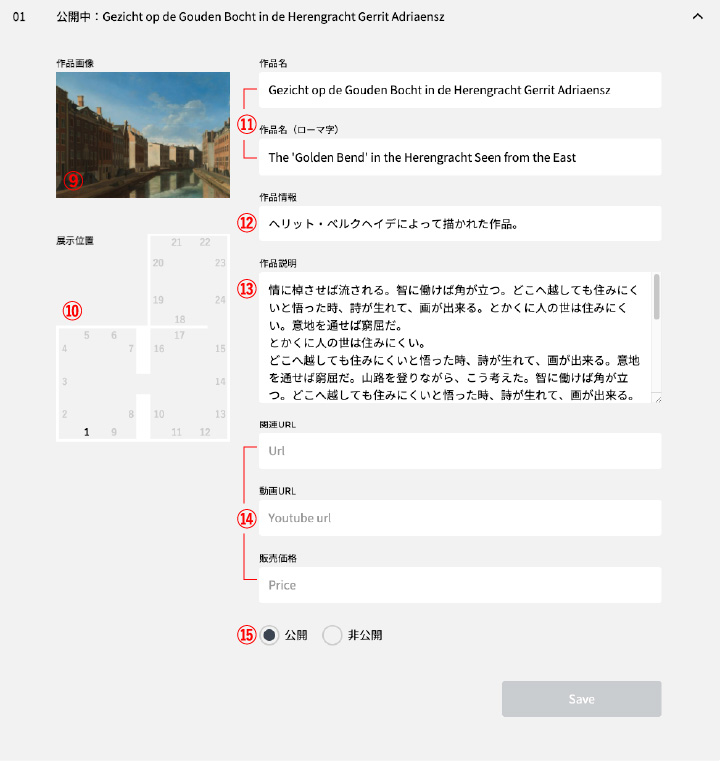
9) Image of the work
Upload an image of your work.
10) Exhibition position
Location in the 3D virtual gallery.
11) Title of work
Enter the name of the work.
12) Data
For paintings and three-dimensional objects, enter information such as actual size, weight, and material.
13) Work description
Enter the concept of the work and other information as needed.
14) Related URL, video URL, and sales price
You can enter information as needed. Once entered, the information will automatically appear on the work details screen.
15) Public/private
Set this work as public or private. If it is set to private, it will not be displayed.
To select a gallery type
You can choose your favorite design on the Gallery Type page. Choose a design that fits the atmosphere of your artwork.
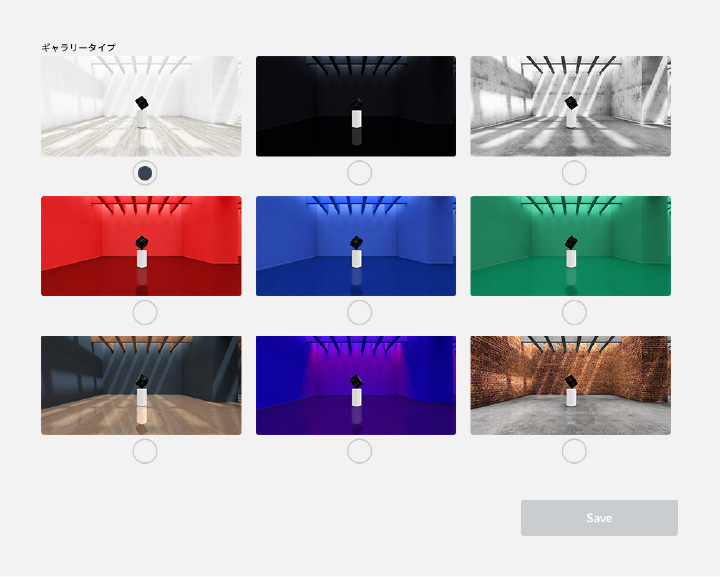
Select Gallery Type
Select the type of gallery where the artwork will be displayed. Choose a space design that complements the artwork.
To check share information
The URL of the gallery and the QR code for the gallery URL are issued from the share page.
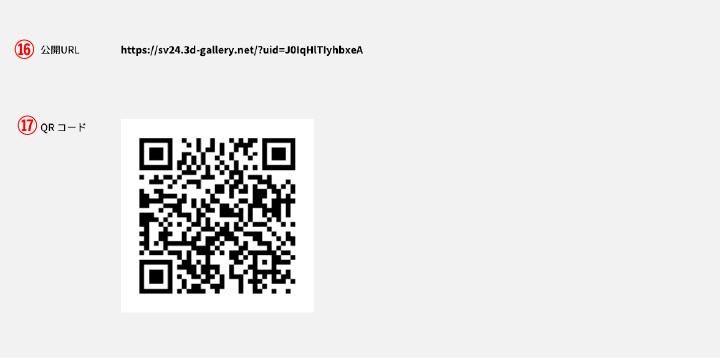
Distribute public information and announce your work!
16) Gallery URL
The URL of the gallery will be displayed.
17) QR Code
QR code to access the 3D Virtual Gallery.
- A solo exhibition in your own VR space.
- Use only when necessary, without waste
- A New Style of Rental Gallery
- How to have your own gallery
- How to have multiple exhibition galleries
- How to Support Artists
- How to have an easy-to-manage website
- Let’s use it in place of a real-life exhibition.
- How to create a website unlike any other
- Present your art, photography, and other works of art!